Starting with 3.4.52 Hikvision Turbo HD firmware version a very interesting feature is available for use. It is about video recording and snapshot for Turbo HD DVRs on cloud, using services such as Dropbox, Google Drive and Microsoft OneDrive. This tutorial contains all the steps required to set up a DS-7204HUHI-F1/N in order to record and save snapshots on Dropbox.
Prerequisites:
- DS-7204HUHI-F1/N having at least 3.4.52 firmware version.
- A working Dropbox account.
- All communication ports, 80, 8000 and 554, have been opened in router-portforward.
Step 1. Using a web browser access your appliance and first of all check if it has the specified firmware version. 
If the firmware requirement is not met, administrators can easily performed by clicking the Update button or manually search for firmware file on Hikvision portal. Once the appliance is up to date we can go to next step.
Step 2. Navigate under Storage->Storage Management and then Cloud Storage option. Enable the Cloud Storage option and from the Cloud Type dropdown list choose DropBox. Beside DropBox, users can also chose as cloud service Google Drive and Microsoft OneDrive. Hit Get button to obtain an DropBox authorization code for enabling your DVR to access your DropBox account and save records.
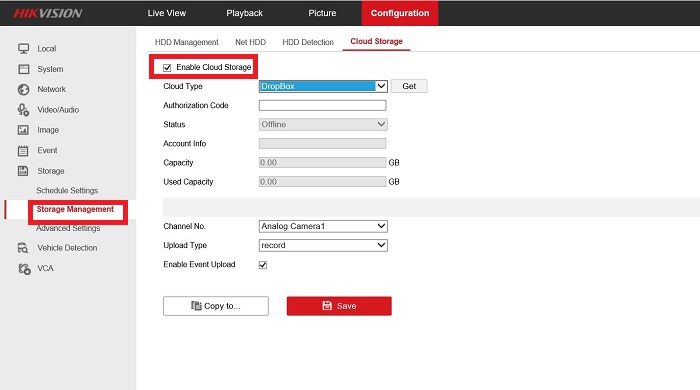
Step 3. By clicking the Get button, a new page will be opened where, you’ll be asked to allow the DVR accessing the files and folders stored in your DropBox account. Choose allow.
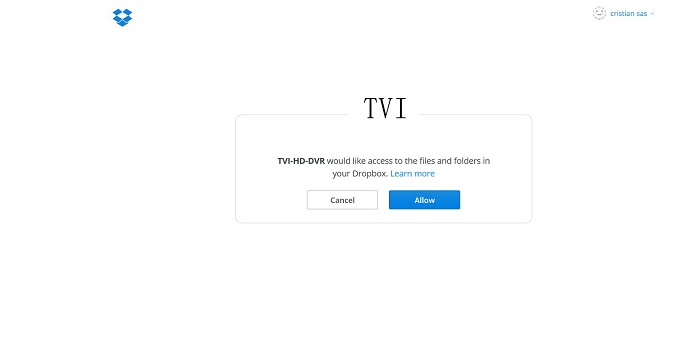
Step 4. Copy the generated access code and paste it in Authorization code box in order to finish the authorization step.

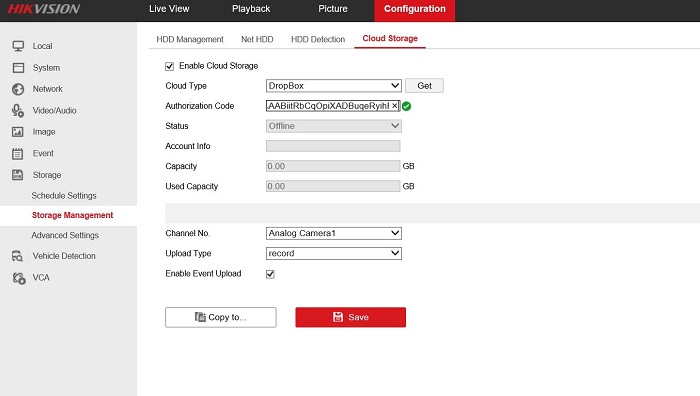
Hit Save button. Once the settings are saved the Cloud Storage option status will switch form Offline to Online. Account information such as name, total capacity and used capacity will also be displayed.

Step 5. From the Storage Option choose Schedule Settings in order to set the record schedule. Choose the camera used for cloud recording, enable the schedule and set the schedule according to your needs. For instance all day event recording is used for cloud recording.
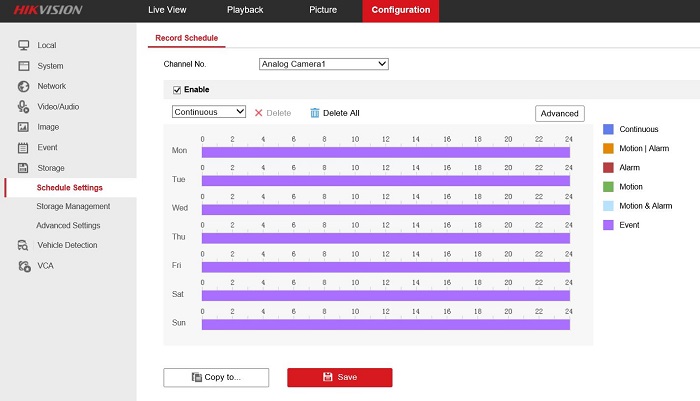
Then, under the Event option go to Basic Event and then Alarm Input. Enable the Alarm Input Handling, then Upload Pictures to cloud option. From the Trigger Channel list, chose the channel 1. Click save to activate the settings.
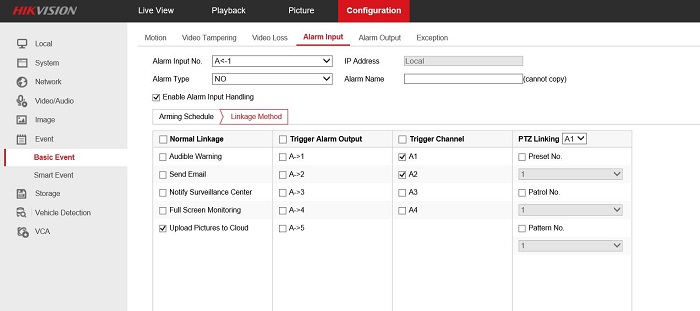
Moving to DropBox account the DVR automatically creates a Record folder. Once an even occur, such as motion detection on channel 1, under Record Folder, a new folder with date name will be created and under this folder, a new folder will be created. In our case A1 represents the folder were all the recordings will be stored. The recordings extension is mp4 and these clips can be viewed by performing a click over the file name. Beside the embedded video player, users can also download or share video files with other people. A single thing needs to be mentioned, the resolution of video files is the same set for substream. At this moment the firmware allows only substream to be stored in Cloud, but I’m 100% positive that Hikvision software engineers will release a new firmware file able to send mainstream in Cloud accounts.

Hello,
How to make record video because for me show only pictures in cloud storage?!!.
LikeLike
Hi Cristian, I have configured my Hikvision DS-72 series HD Turbo (V3.4.80 build 161217) DVR as you have mentioned above. In my case I only get snapshots on dropbox not actual recording. I copied your setting exactly. Would you suggest anything. It would be very helpful.Many Thanks
LikeLike
Hi Raj,
At this moment there exists a more recent firmware file available on Hikvisions’ portal. Please download and perform the update!
Cristian
LikeLiked by 1 person
Hi I am currently on version 3.4.90 and I don’t have the cloud storage option. any ideas?
LikeLiked by 1 person
Hi there,
Could you please send me the full product code. Maybe we
need to perform a firmware update.
Cristian
LikeLike
I like that service much
LikeLike
Hi, thanks for great tutorial it worked fine (pictures option only) but then it stopped, it works again when I reboot the dvr then stops after a short while, any suggestions?
v3.4.80 build 161028
LikeLike
Hi, I have DS-7608NI-I2 / 8P with firmware V4.1.10 build 171107 but I don’t have the option for cloud storage. Is there a solution to get it on this box?
LikeLike
Hi Ali,
Unfortunately this option is only valid for TURBO HD DVRs/
Critian
LikeLike
Hi, Thanks for this!! Working great,.. BUT,.. I am getting just still images though…?
DS-7332HQHI-K4
V3.5.40 build 171110 / V5.0 build 171110
How do I enable the video upload?
LikeLike
Hi Will,
Please update the DVR to the latest firmware, 3.5.50.
Cristian
LikeLike
Hi
I have a DS7204HQHI-K1 and I am finding it impossible to set up cloud storage, the offline box never changes to online for any of the three options… In Dropbox the DVR appears as-
TVI-HD-DVR
TVI-HD-DVR Full Dropbox (Pending
and never gets any further than that, any idea what’s going on..
Cheers
P
LikeLike
Hi Paddy,
Is the recorder reachable from WAN? Is it updated to the latest fw available?
It might help.
Cristian
LikeLike
Hi
Yews it is available externally on a fixed IP address.. I can see both cameras output from anywhere on IVMS… the lastest firmaware I was told was v3.5.37 build 180801. Since installing that several of the options in * REMOTE on the Device Management page areant there and the ‘General Option’ opens a window http://127.0.0.1:8000/dispatchConfig.html, and there is nothing at all in that window. The ‘Advanced Option’ has >System, > Storage, >Event & >Image. Under >Event there is only VQD… so something additional is wrong there as I cant set any events in this way., This is SINCE updatetiong to the firmaware above, this aspect worked before. Cloud Storage does not work under any circumstances…. :-((
LikeLike
Hallo Cristian,
Have you managed to get video stream on cloud?
Only option that I have on mine recorder is “Upload pictures to cloud”.
I have DS-HUHI-7204 K1 firmware version V3.5.31 build 180102
LikeLike
Try to update the DVR firmware to the latest version. 3,5,50
http://www.hikvisioneurope.com/portal/?dir=portal/Product%20Firmware%202018/Back-ends/DVR/Turbo%204.0/V3.5.50_Build180124
LikeLike
Are there any options for saving to Onedrive for NVRs?
LikeLike
Unfortunately this is only available for THD DVRs
LikeLike
Hi Michael,
This is only available for TURBO HD DVRS.
Cristian
LikeLike
Hi Cristian
Those options for firmware dont look suitable for my DVR
DS7204HQHI-K1
Am I mistaken…
Thanks for the continued suggestions
Paddy(anthony Oates)
LikeLike