EZVIZ represents a video service portal launched by Ezviz Inc. toward small household applications. Users can easily create an EZIVIZ account, register their appliances, and simply remotely access them without any port forward knowledge. In addition, real-time alarm information can be received via EZVIZ alarm service. No matter where you are, you can monitor your home, office and so on.
Here are the steps to follow in order to make it work:
- Prepare your product to be accessed by EZVIZ service. Login on your DVR, access the Configuration menu, then Network, then choose Extranet Access. Enable ezviz Cloud option.
- A verification code between DVR and EZVIZ service will be required. This code can found on the label sticked on the product box. If there is no verification code is provided, ABCDEF should be typed in.
- Access https://www.ezviz7.com/ and register a new account.
- Check your email and type down the code received in order to activate the account.
- You’ll be asked to download and install the ezviz plugin.
- Login on the ezviz page with the new account. From the System Management, choose Device Management. There are two methods to add your DVR, automatically one and the manual method based on serial number.
- Select the device and click add. In the pop-up dialog box, input the verification code of the device. Now your DVR is successfully added to the new created ezviz account.

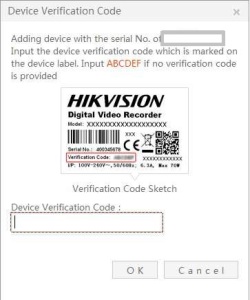
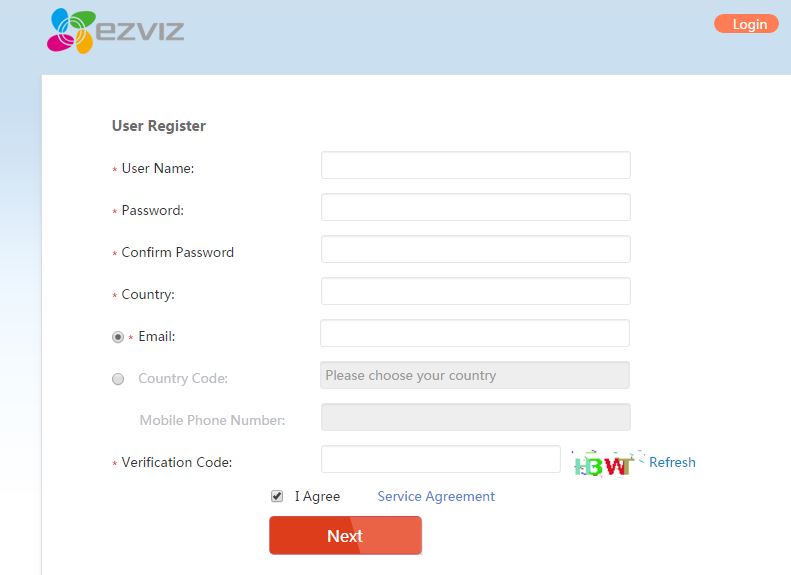





I lost my device box so I can not get verification code
So how can I get verification code
I typed ABCDEF but incorrect code appears
LikeLike
Hello,
You can also find the Verification Code, by accessing locally the DVR, from MENU-CONFIGURATION->Network->Platform Access.
Cristian
LikeLike
I have the same issue – no box from the camera. However I do have a different brand DVR (Visia DA 3208) and there is off course no verification code for the HikVision IP Cam. Is there any other way I can get to the verification code??? I don’t see it nowhere in the camera administration 😦
LikeLike
Hi Peter,
Now, I would totally advice you to use the new Hikvision Hik-Connect platform. First you need to register an account on http://www.hik-connect.com, then add your IP camera to it. From your smartphone just download the HIK CONNECT app, use the credentials created on http://www.hik-connect.com and that’s all!
Cristian
LikeLike
Hi Cristian,
I would like to do that, but I don’t have the serial number. Or at least I don’t know where to find it. Looking at the camera configuration, there is ser.num like: DS-2CD2610F-..+..25 alphanumeric code. The registration on the web asks for me a 9-digit number. Please where can I find it? Is it at least on the camera? Because the device is on a roof a there is not an easy access…
Thanks a lot,
Peter
LikeLike
Respectively, if I use the last 9 digits from the long serial number, the hik-connect web asks me for the verification code. If I enter ABCDEF I will get: “Incorrect device verification code. Please try again.” 😦
LikeLike
Hi Peter,
I guess that your camera firmware file doesn’t support Hik-Connect service. Download the latest available frimware from Hikvision portal:
http://www.hikvisioneurope.com/portal/?dir=portal/Product%20Firmware/Front-ends/01–IPC
The Hik-Connect service can be enable from cameras web-browser.
Cristian
LikeLike
Hi Cristian,
thanks a lot, the firmware upgrade did the trick with the verification no. I’ve successfully added the camera to the hik-connect portal. I can see it in the web portal or the app, however if I try to connect to see the live stream, the %progress goes up to like 78% and than stops and I’m not able to get the live stream. The same issue is on the browser or the app.
Any idea where is the problem?
On the camera config in Advanced settings is the Hik-connect platform enabled…
LikeLike
Hi Peter,
Have you used the mobile Hik-Connect app or via web browser?
Cristian
LikeLike
Hi Cristian,
I was trying both – browser and app. In the browser I even get the motion detection alarm messages with photos, but when trying to play the video, it either runs only to XY% when loading or writes “failed to play the video”. I have tried it on several browsers as well, the plugin needed to play the video is installed.
Thanks for your help,
P.
LikeLike
Hi Peter,
What browser gave you used? Could you try using the IE after you add the cameras’ IP in the compatibility mode? Could you please also try with IVMS-4200?
Cristian
LikeLike
Hi , I am trying to connect my dvr to ezviz p2p but it is showing my device as offline. What could be the problem? My dvr is connected to my wifi router.
LikeLike
Hi Ray,
You have to check if the gateway IP address is the same with the router LAN IP address. Then the DNS primary server should have the router LAN IP address, and the secondary DNS server should have 8.8.8.8.
LikeLike
Using DS-7104HWI-SH, while adding it to hik-coonect it is asking me for verification code, but the problem is when i check the back of my dvr it has only serial number and no verification code. I even tried it to check from MENU-CONFIGURATION->Network->Platform Access, but it shows as follows :
Access Type : Ezviz Cloud P2P
Server Address : dev.ezviz7.com
Register Status : online
thats it, no verification code.
I even tried ABCDEF but still no luck.
I tried to find new firmware but m not getting any firmware for DS-7104HWI-SH, If you know one please link me to it.
LikeLike